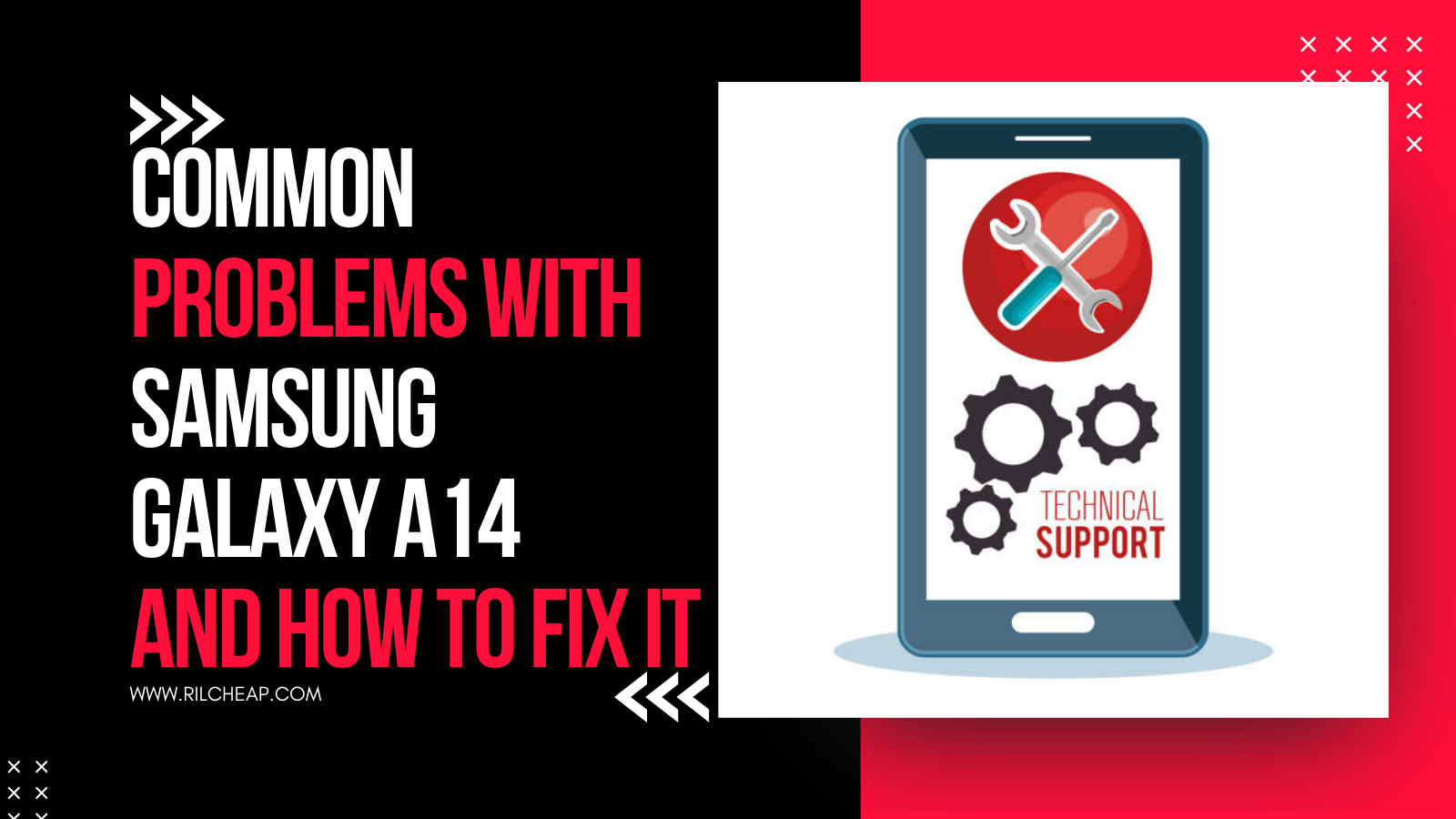
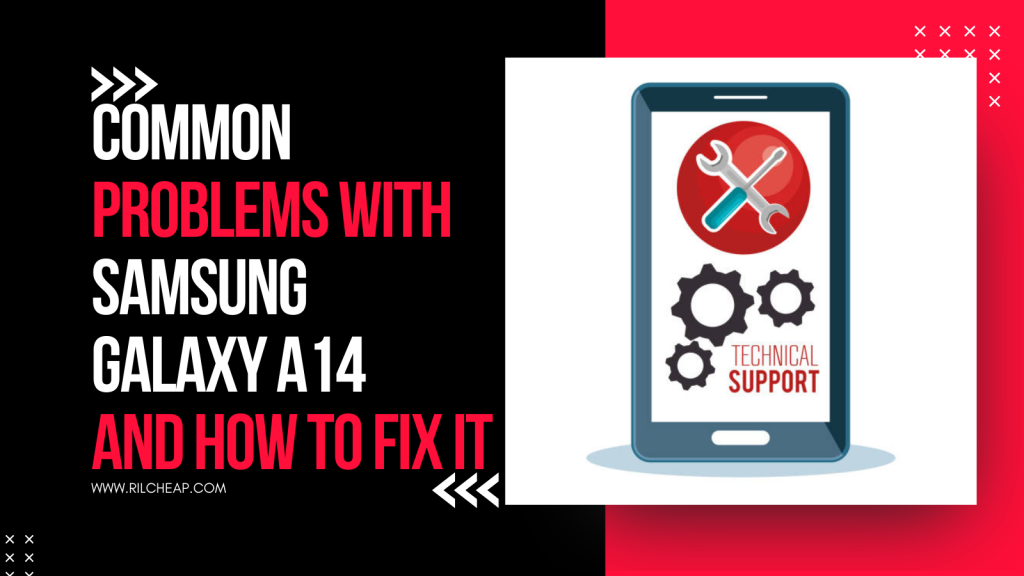
The Samsung Galaxy A14 is well-rated (3.7 out of 5) on Amazon and is listed as one of the best-selling gadgets in 2024. Despite this ranking among other gadgets, it is not left without problems. In this post, I will show you the eleven common problems with the Samsung Galaxy A14 and how to fix it in simple finite steps.
As we know, tech gadgets are not perfect despite the manufacturer’s years of expertise. This is where you need me.
Common Problems with Samsung Galaxy A14
- Network Connectivity Issues
- Audio Quality in Recordings.
- Font Size Limitations.
- Proximity Sensor and Volume Control
- Full-Screen Mode Glitches
- Low Headphone Output
- Slow Boot Time
- Incorrect Service Provider Identification
- Fingerprint Recognition Problems
- Random Restarts and Freezing
- Wi-Fi Connectivity Issues
Problems Explained
1. Network Connectivity Issues:
Some users experience problems with mobile internet access, particularly after enabling Airplane Mode for extended periods. The device may fail to reconnect to the correct network mode, such as 3G or 4G, upon disabling Airplane Mode.
Possible Causes
- Hardware problems: Faulty antennas or internal components.
- Software glitches: Outdated software or settings conflicts.
- Network provider issues: Problems with the carrier’s network.
- SIM card problems: Improperly installed or damaged SIM card.
- Interference or weak signals: Being in areas with poor network coverage or interference from other devices.
Symptom: Difficulty reconnecting to the network after Airplane Mode is turned off.
Solution:
- Restart the phone.
- Go to Settings > Connections > Mobile Networks and ensure the correct network mode (e.g., 4G/3G/2G Auto) is selected.
- Reset network settings: Settings > General Management > Reset > Reset Network Settings.
2. Audio Quality in Recordings:
There are complaints about poor audio quality in video recordings, with sound appearing garbled or of low bitrate. Enabling the “Reduce File Size” option in camera settings has been noted to offer some improvement.
Symptom: Low bitrate or garbled sound in video recordings.
Solution:
- Open the Camera app.
- Go to Settings > Advanced Recording Options and disable “Reduce File Size.”
- Test recording in a quiet environment to confirm improvement.
3. Font Size Limitations:
Adjusting the font size does not affect the notification bar, making it difficult for some users to read notification text and icons, especially in bright conditions.
Symptom: Notification bar font size remains small and hard to read.
Solution:
Enable screen zoom in Settings > Display > Font Size and Style > Screen Zoom.
Alternatively, use accessibility features: Settings > Accessibility > Visibility Enhancements > Magnifier Window.
4. Proximity Sensor and Volume Control:
Issues have been reported where, during voice note playback, moving the phone to the ear switches the audio output, but the volume control becomes unresponsive.
Symptom: Volume unresponsive during voice note playback.
Solution:
- Update the phone to the latest software version: Settings > Software Update > Download and Install.
- Clear cache of the messaging app: Settings > Apps > [App Name] > Storage > Clear Cache.
5. Full-Screen Mode Glitches:
When apps enter full-screen mode, a system dialog may appear explaining the mode but fails to disappear, requiring a device restart to resolve.
Symptom: Persistent system dialog in full-screen apps.
Solution:
- Restart the phone.
- If the problem persists, reinstall or update the app causing the issue.
- Disable full-screen optimization: Settings > Display > Full-Screen Apps.
6. Low Headphone Output:
The 3.5mm headphone jack reportedly delivers lower audio output compared to other devices, affecting the listening experience for podcasts and music.
Symptom: Weak sound through the 3.5mm headphone jack.
Solution:
- Use high-quality headphones or earbuds.
- Enable Dolby Atmos: Settings > Sounds and Vibration > Sound Quality and Effects > Dolby Atmos.
- Test audio through Bluetooth headphones to rule out hardware issues.
7. Slow Boot Time:
Some users observe that the device takes an unusually long time to boot, with reports of startup times around two minutes.
Symptom: Phone takes a long time to start.
Solution:
- Disable unnecessary startup apps: Settings > Apps > [Select app] > Disable.
- Free up storage space by removing unused apps or large files.
- Perform a factory reset if the issue persists: Settings > General Management > Reset > Factory Data Reset.
8. Incorrect Service Provider Identification:
The device may display the wrong service provider in settings, leading to persistent prompts to download unrelated apps.
Symptom: Wrong carrier displayed in settings.
Solution:
- Restart the device.
- Remove and reinsert the SIM card.
- Reset network settings: Settings > General Management > Reset > Reset Network Settings.
9. Fingerprint Recognition Problems:
Users have reported issues with the fingerprint sensor not recognizing registered fingerprints, causing difficulties in unlocking the device.
Symptom: Fingerprint sensor fails to recognize registered fingerprints.
Solution:
- Clean the fingerprint sensor with a soft cloth.
- Delete and re-register fingerprints: Settings > Biometrics and Security > Fingerprints.
- Avoid using the phone with wet or dirty fingers.
10. Random Restarts and Freezing:
There are instances where the Galaxy A14 restarts unexpectedly or freezes during use, disrupting normal operation.
Symptom: Device restarts unexpectedly or freezes.
Solution:
- Clear app cache: Settings > Apps > [Problematic App] > Storage > Clear Cache.
- Uninstall recently installed or suspicious apps.
- Perform a factory reset if the problem persists: Settings > General Management > Reset > Factory Data Reset.
11. Wi-Fi Connectivity Issues:
Some users face challenges connecting to Wi-Fi networks, with the device failing to establish or maintain stable connections.
Symptom: Difficulty connecting to or maintaining a Wi-Fi connection.
Solution:
- Restart the router and the phone.
- Forget and reconnect to the network: Settings > Connections > Wi-Fi > [Network Name] > Forget.
- Reset network settings: Settings > General Management > Reset > Reset Network Settings.
Useful Links
3 thoughts on “Common Problems With Samsung Galaxy A14 And How To Fix it”
-
Pingback: Top 10 Cheap Gadgets Manufactured by Samsung
-
Pingback: Home Assistant Galaxy SmartTag2
-
Pingback: Best Budget Gadgets For College Students on a Tight Budget





